|
Before
|
|
After
|

|
|

|
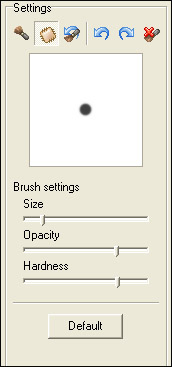
|
Healing Brush
|
Previous Top Next |
|
Before
|
|
After
|

|
|

|
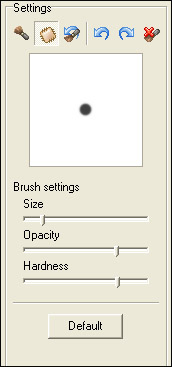
|
Before
|
|
After
|
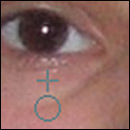
|
|

|
| · | Select the desired opacity and hardness.
|
| · | Select a brush size that will cover the blemish.
|
| · | Right-click on an unblemished area close to the blemish to clone it.
|
| · | Place the brush over the blemish and click once; the blemish will be replaced by the clone.
|